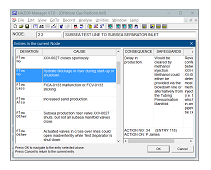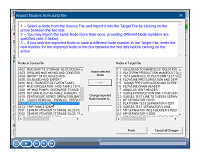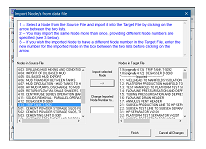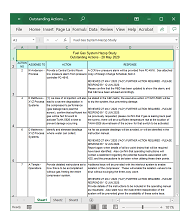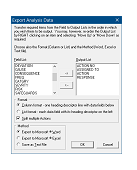Features and Facilities (Page 3 of 3)
-
At any time you may interrupt data entry operations to quickly scan what had been previously recorded in the current Node. This facility will display multiple entries simultaneously. It may be used, for example, to check that all Causes relating to the current keyword combination had been adequately addressed, or to remind the study team of what had already been discussed in order to prevent duplication of effort (i.e. restatement of the same problem under a different keyword combination), or perhaps to review all entries for the Node to ensure that nothing had been overlooked.
-
It is occasionally necessary, or perhaps desirable, to import (copy) an entire Node or Nodes from one data file to another. For example, you may have already reviewed an identical item of equipment in an earlier study. To save time and duplication of effort, you decide to transfer all the entries previously recorded for that equipment item. This would of course be followed by a careful review of each of those entries to ascertain whether it is relevant in the context of the current study, editing and/or making additional entries as considered necessary by the Study Team.
-
Being a database, the study data file may be queried (i.e. analysed) to select entries that match any criteria which is of interest (for example, all Consequences mentioning the word 'fire', all Actions requiring a design change or perhaps relating to operating procedures, all Responses which are overdue, Actions that are incomplete, etc.). Multiple selections may be made to progressively narrow the search.
-
Reports containing selected data from those entries may be printed directly from the program. Such data may also be automatically exported to Microsoft® Word or Excel, or alternatively a text file can be produced for subsequent import into other software such as an external database.
 Previous page
Previous page